Schritt für Schritt dein Produkt auf Amazon listen
In diesem Artikel schauen wir uns an, wie du Schritt für Schritt dein erstes Amazon Produkt zum Katalog hinzufügen und somit dein erstes Produkt verkaufen kannst. Grundvoraussetzungen sind, dass du deinen Amazon Account erstellt und eingerichtet hast, sowie deine Marke über Brand Registry mit deinem Seller Account verbunden hast.
Falls du hierzu noch Fragen hast, helfen die Artikel Amazon Seller Account erstellen, Amazon Seller Account einrichten sowie Marke mit Amazon Account verknüpfen sicherlich weiter.
Um ein Amazon Listing anzulegen, gibt es im Allgemeinen zwei mögliche Vorgehensweisen. Zum einen kann das Listing manuell über eine Eingabemaske von Amazon angelegt werden. Diese Vorgehensweise ist sehr anwenderfreundlich und übersichtlich, jedoch nicht für den Upload einer großen Anzahl an Produkten geeignet. Auf der anderen Seite gibt es die Möglichkeit, die Produkte über sog. Flat Files, also große Excel Tabellen anzulegen. In diesem Artikel beschäftigen wir uns mit dem Anlegen von Produkten, die noch nicht auf Amazon gelistet sind, über die Amazon Eingabemaske. Falls du dich für das Anlegen deines Amazon Listings über Flat Files interessiert, findest du in unserem Blog eine passende Anleitung.
Amazon Produkt-Upload Menü aufrufen
Über das Menü ⇒ Katalog ⇒ Produkte hinzufügen navigieren
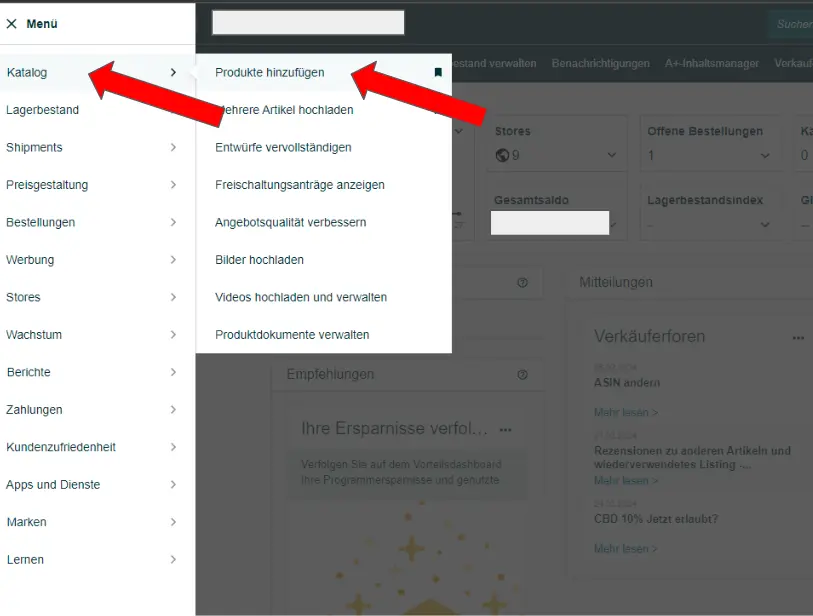
Anschließend einen relevanten Suchbegriff eingeben und auf “Absenden” klicken.
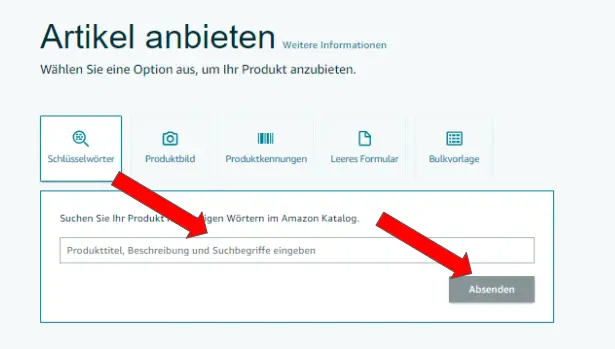
Über den Button “Neues Angebot erstellen” navigieren
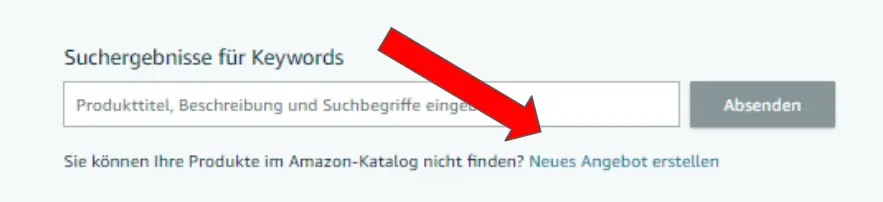
Artikelname eingeben und Produkttyp wählen
Den Artikelnamen eingeben und mit Enter bestätigen. Wenn der erarbeitete Titel aussagekräftig genug ist, wird Amazon von sich aus einen passenden Produkttyp vorschlagen. Den vorgeschlagenen Produkttyp über “Bestätigen” auswählen und auf weiter klicken
Tipp: Als Artikelname deinen SEO optimierten Titel verwenden. Falls du Fragen zur Listingerstellung hast, schau dir gerne unseren Post zu Thema Amazon Listing erstellen an.
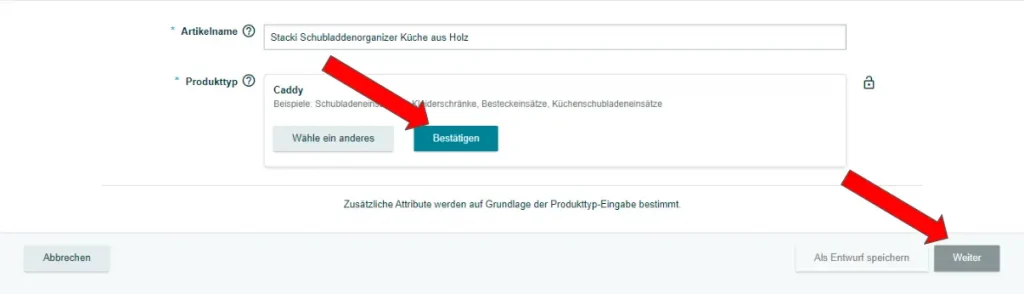
Markenname und EAN ergänzen
Als Markenname den mit dem Seller Account verbundenen Markennamen auswählen, den EAN Code eingeben und in der hinteren Spalten “UPC/EAN/GTIN” auswählen
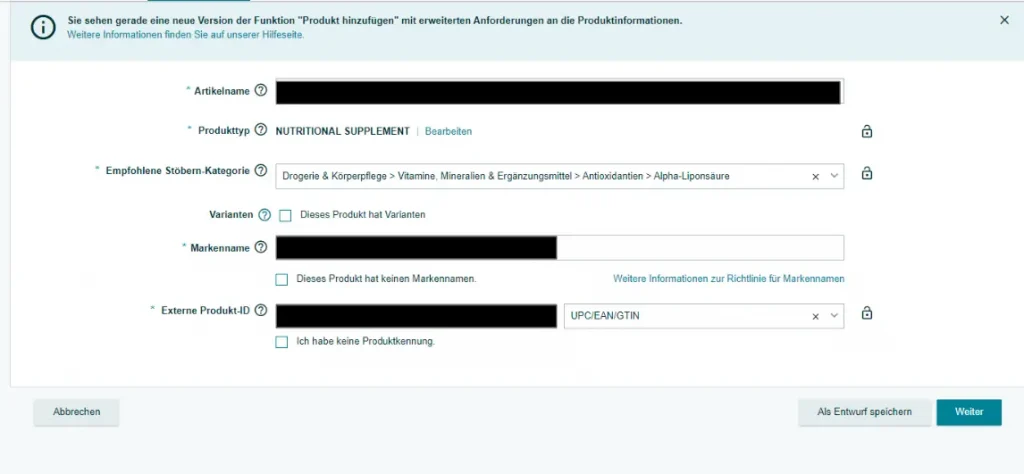
Produktdetails angeben
Im nächsten Schritt nun nach und nach alle Reiter mit roten Ausrufezeichen anklicken und die rot markierten Felder ausfüllen.
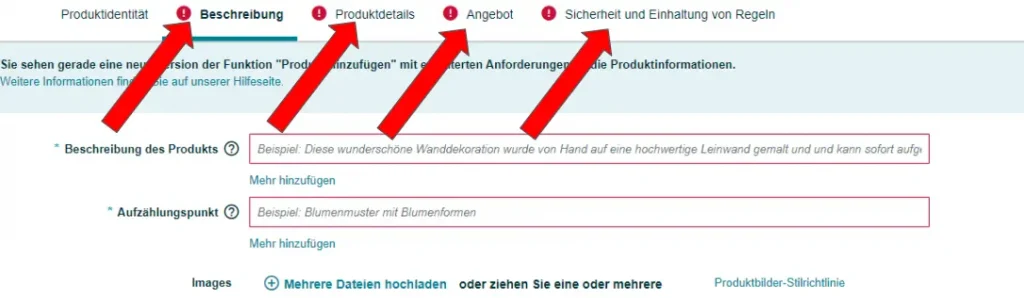
Hier gilt es genau zu arbeiten und versuchen so viele Informationen wie möglich bereitzustellen. Wenn du alle benötigten Felder ausgefüllt hast und deine Bilder hochgeladen hast, kannst du dein Angebot über einen Klick auf den Button “Einreichen” an Amazon übermitteln.
Es kann einige Minuten dauern, bis das Angebot in deinem Lagerbestand angezeigt wird. Außerdem kann es sein, dass Bilder oder andere Inhalte erst nach 24-48 Stunden angezeigt werden. Hier hat es sich bewährt, nicht direkt wieder im Listing zu arbeiten, sondern einfach die Zeit abzuwarten.
Hast du noch Fragen? Kontaktiere uns gerne per Mail oder erfahre
hier, wie wir als Amazon Agentur Deinen Seller Alltag vereinfachen können!