List your product on Amazon step by step
In this article, we’ll take a step-by-step look at how to add your first Amazon product to the catalog and sell your first product. The basic requirements are that you have created and set up your Amazon account and linked your brand to your seller account via Brand Registry.
If you still have questions about this, the articles will help Create an Amazon Seller Account, Set up an Amazon Seller Account and Linking a brand with an Amazon account will certainly continue.
There are generally two possible procedures for creating an Amazon listing. On the one hand, the listing can be created manually via an Amazon input mask. This procedure is very user-friendly and clear, but is not suitable for uploading a large number of products. On the other hand, there is the option of creating the products using so-called flat files, i.e. large Excel tables. In this article, we will look at how to create products that are not yet listed on Amazon using the Amazon input mask. If you are interested in creating your Amazon listing via flat files, you can find suitable instructions in our blog.
Call up the Amazon product upload menu
Navigate via the menu ⇒ Catalog ⇒ Add products
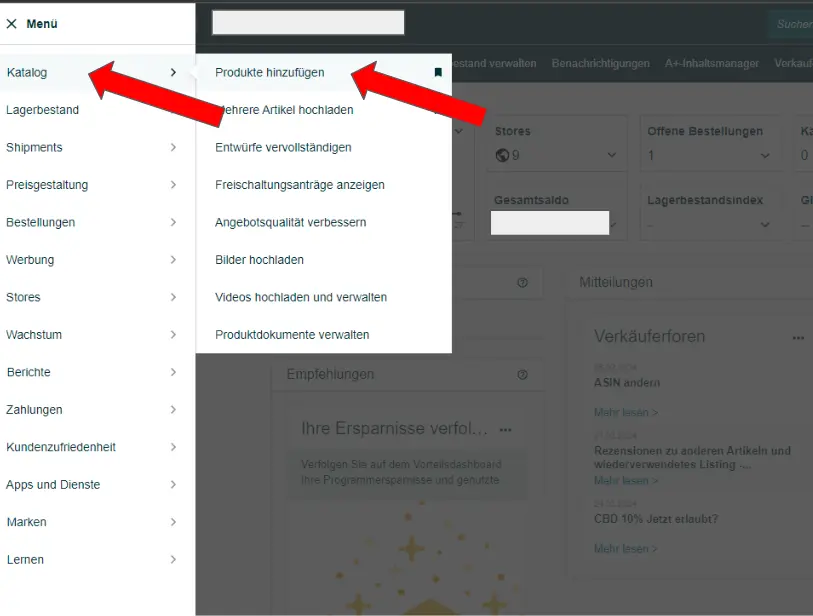
Then enter a relevant search term and click on “Submit”.
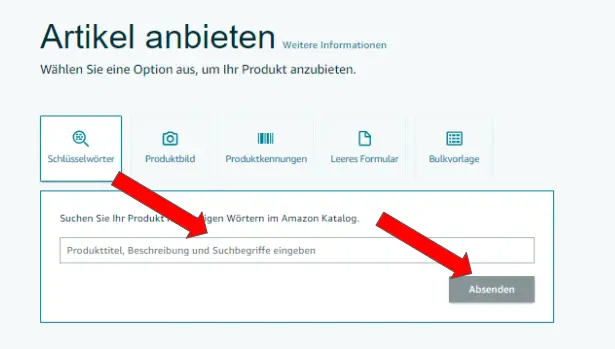
Navigate via the “Create new offer” button
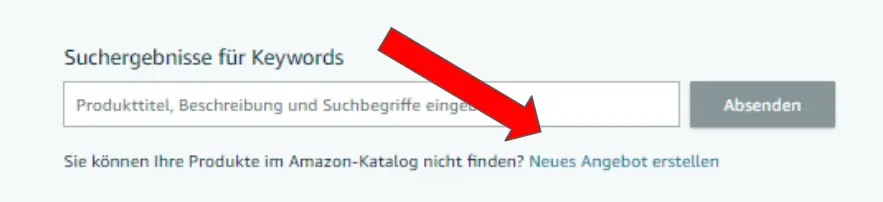
Enter article name and select product type
Enter the article name and confirm with Enter. If the title is meaningful enough, Amazon will automatically suggest a suitable product type. Select the suggested product type via “Confirm” and click on continue
Tip: Use your SEO optimized title as the article name. If you have any questions about creating listings, take a look at our post on creating Amazon listings.
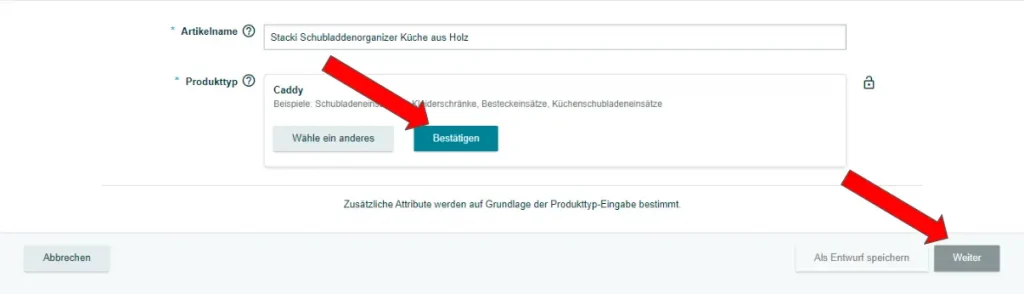
Add brand name and EAN
Select the brand name associated with the seller account as the brand name, enter the EAN code and select “UPC/EAN/GTIN” in the rear columns
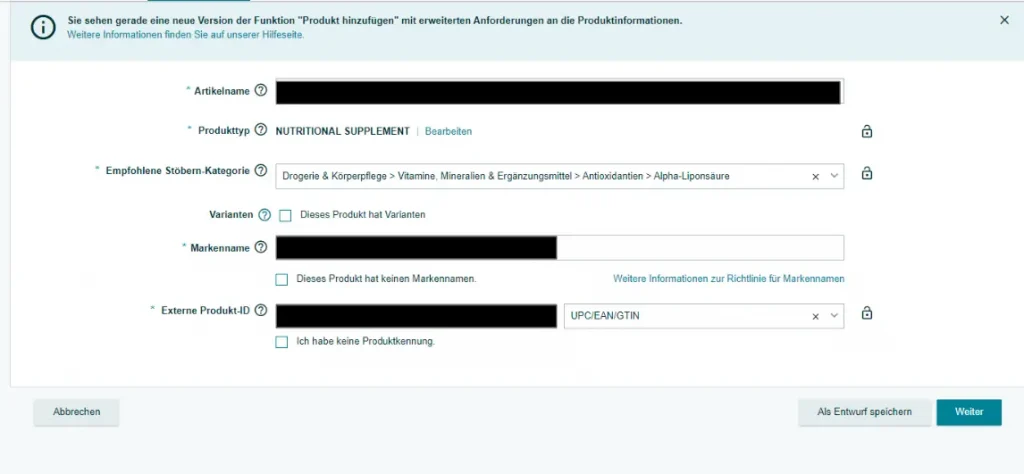
Specify product details
In the next step, click on all tabs with red exclamation marks and fill in the fields marked in red.
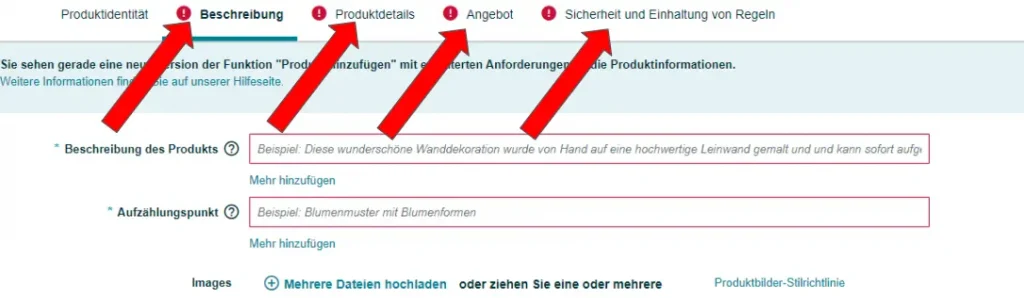
It is important to work carefully and try to provide as much information as possible. Once you have filled in all the required fields and uploaded your images, you can submit your offer to Amazon by clicking on the “Submit” button.
It may take a few minutes for the offer to appear in your stock. It is also possible that images or other content may only be displayed after 24-48 hours. It has proven to be a good idea not to work directly in the listing again, but simply to wait and see.