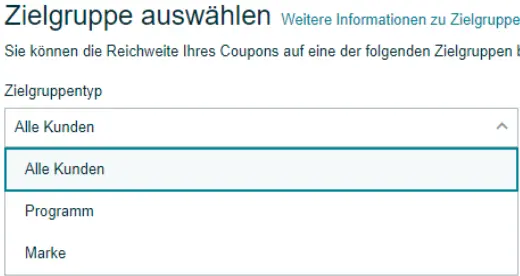Step-by-step instructions for creating your Amazon coupon
For us Amazon sellers, coupons have long been more than just simple discount vouchers that you use every now and then for special occasions. Coupons are often part of a well-thought-out launch strategy or a strategic tool that you can use to secure additional market share. Thanks to the new Amazon update on coupons, you can now also target shopping cart abandoners of your brand, for example, and thus start a retargeting campaign almost free of charge.
What are the advantages of coupons on Amazon?
The advantages of a coupon quickly become clear when we look at the Amazon search results when we search for the keyword “protein”:
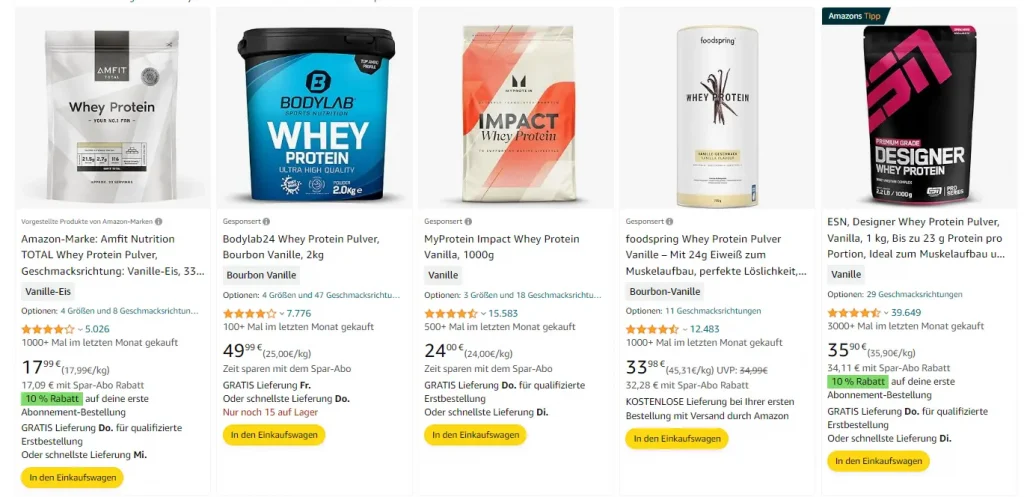
We immediately recognize a bright green, which is typical for an Amazon coupon. The offers immediately catch the eye, which also has a demonstrable effect on the clickthrough rate.
The coupon is also highlighted again on the product detail page. All in all, this experience can also lead to a slightly higher conversion rate
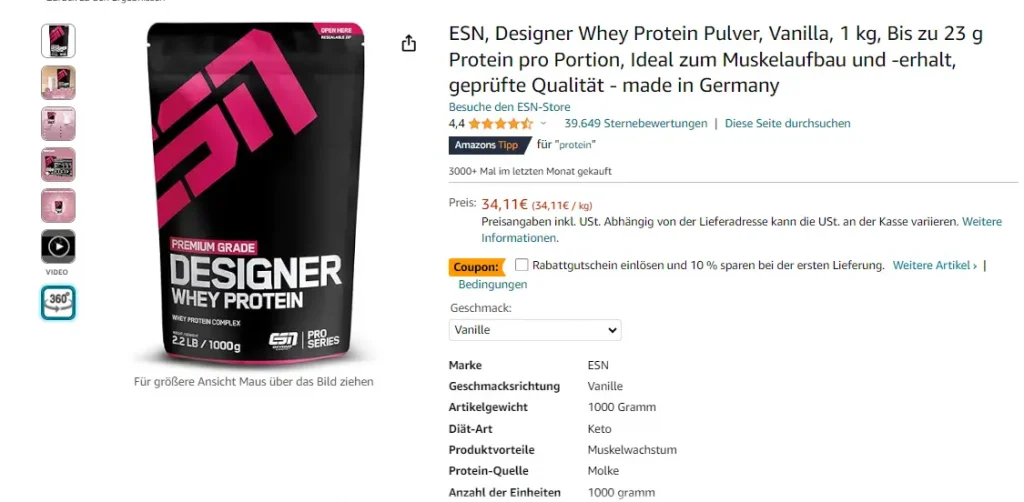
How do I create coupons?
- Register in Amazon Seller Central
- Navigate to the Coupon Dashboard via the menu ⇒ Website ⇒ Coupons
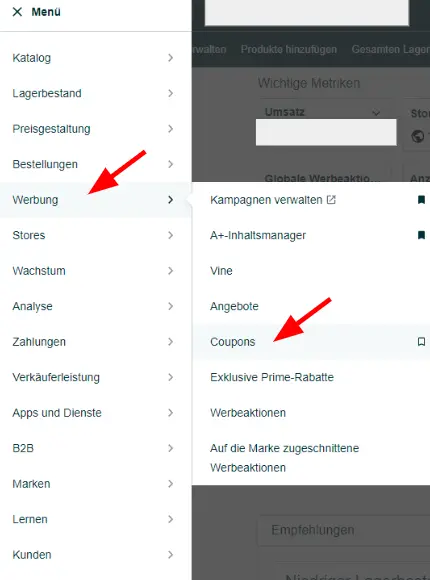
3. click on the “Create a new coupon” button at the top right of the coupon dashboard

4 In the next step, you can choose whether you want to offer your coupon only to Spar Abo customers or to all customers. You can also, for example, create one coupon each and give Spar Abo customers a higher discount. In most cases, however, you will stick with the standard selection.
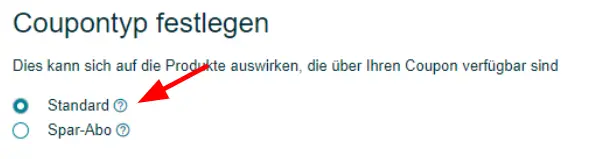
5. Here you have the choice between:
- All customers: Coupon is played for all customers
- Program: E.g. exclusive coupon for Amazon Prime members
- brand: For example, targeted targeting of customers who have your product in their shopping cart but have not purchased it, customers who have recently made a purchase and much more.
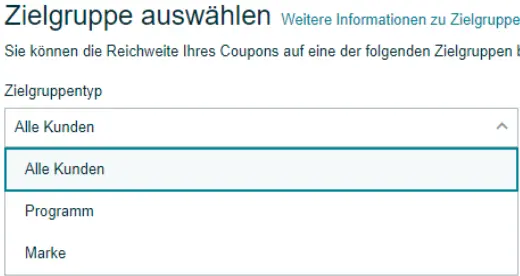
6. now you can finally add your products by entering the ASINs in the search bar and selecting the products accordingly. Click on the “Next” button at the top right to go to the next page
7. here you can enter further details about the coupon such as
- Start and end date
- Set discount
- Set budget
- Coupon title
Click on the “Continue” button to go to the page where you can check your details. After successful verification, you can send your data to Amazon by clicking the “Send” button at the top right. The transmitted data is now checked and the coupon is displayed. A few hours after submitting your coupons, you should call up the Amazon Coupon Dashboard again and check for errors.
Pro tip: If you would like to use several coupons for a larger number of ASINs, you can also use the Coupon Multi Upload: